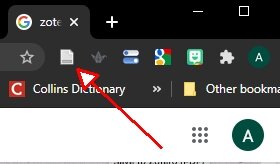Zotero will change your life
Zotero Will Change Your Life
Open-source is good. Evidence is good. Zotero is good.
Photo by Tobias Fischer on Unsplash
I started doing my PhD when the most powerful computers in the department were an Amstrad word-processor, and a BBC-B microcomputer. The internet had barely been heard of. And when you wanted to do an online library search you had to book expensive time with a librarian and sit with them, asking carefully prepared questions. You couldn't 'browse'. Life wasn't like that.
In terms of relevance, the signal-to-noise ratio of the material you located was high. You'd have spent so much time preparing what to look for, that the search results were manageable and relatively easy to process. However, compared to today's world, the signal itself was relatively weak. There wasn't so much of it. In other words, back then, the challenge was to find enough stuff to go on.
Now we have the opposite problem. There is so much available, to all of us, that the question becomes how to manage the mind-snapping complexity of it all. Online time is cheap, and instantly available. You can browse as far and as wide as your imagination permits. The 'signal' can be very strong indeed—you can find loads of relevant information. But it's often embedded in limitless quantities of noise.
So, if I had my way, one of the first things students would learn about when they start university would be bibliographic management systems (BMS). Indeed, I'd start their learning about these things sooner than that, even. Bibliographic management systems are programmes that help us organise the complexity of incoming information. For us (social) scientists, they help manage complex bodies of evidence, and in so doing they help us to treasure it, and to deploy it more often. In a world in which evidence-free conspiracy theories have morphed from gently amusing sideshows into global and potentially lethal weapons, the valuing of evidence has never been more important.
There are many well-known, probably very good BMSs. Of the ones I have tried, Zotero is the best on every dimension. It's the most intuitive, it's the least bloated, and it's the free-est of the lot. Probably all those things are down to it being open source, built by academics for academics, and supported by a large community of users. I think it's a marvellous thing.
The system comprises three main components. There is the 'app', the browser 'connector', and the word-processor 'plugin'. The three work hand in hand.
The app
The app is the engine room of the system. It's what stores your database of information—your 'libraries', in Zotero language. It can organise all the various sorts of online material that you need it to. And it will help you find that material when you require it and make reference to it clearly and systematically in accordance with any one of a seemingly limitless number of styles. Of course, for an academic, the centrepiece of a database of sources will be papers from peer reviewed journals, books, and book chapters. But it will help you keep on top of webpages, YouTube videos…oh, I don't even want to start such a list. In short, anything.
Each reference is stored as an item, and the items can be organised into 'collections' (rather like 'folders' in a computer filing system). Crucially notes can be attached to each item, as can 'tags'. Using keywords in notes and tags can enable you to find everything you have stored about X, and it also enables you to retrieve 'that source that I'm sure I remember finding about Y, a few years back'. Even on first usage, for that first essay or such-like, there is a pay-off. But that pay-off grows ever bigger, the longer you stick with it. Once you've built it into your workflow, used it for several years, and built up a database of sources upon which you regularly draw, it becomes absolutely indispensable.
The browser connector
Chrome ‘connector’ icon
The browser connector is the interface between the world out there—the one that you are searching—and your database. Whenever you come across a source that may turn out to be useful, you click on the connector icon (in Chrome this sits at the top righthand corner of the browser window) and Zotero will record a reference to that source in your database. It makes a pretty good stab at extracting the details you need, both to find the source again, and to refer to it in any publication that you might go on to prepare. If you are reading a PDF, for example, it will often be able to extract the bibliographic information you need from the document, automatically. But it comes into its own when combined with systematic literature searching via a library. In the context of that kind of search, you can generally click on all the sources that you would like to add to your database, and, lo-and-behold, they will be added.
The word-processor plugin
Plugin menu in Word
The whole things comes together when you start to write. The Zotero plugin connects the document you are drafting with your database and enables you easily to select the sources of evidence that you need to cite. It will add an appropriately formatted in-text reference to each source that you select and will of course then generate a list of cited references at the end of the document. Sometimes there are errors in detail in one or two of the citations. You simply check each one carefully, edit in any corrections to the relevant entry in your Zotero database, and regenerate your references. Once the source is correct in your database (it's worth having a tag that denotes 'checked') it's correct for ever. You never ever ever ever ever ever ever ever have to write out, longhand, a reference to a source ever ever ever again. And in the hypothetical and highly unlikely situation that the paper that you submit to the International Journal of Very Important Studies (which requires one type of referencing format) is rejected, it takes no more than the press of one button to reformat all the references in the style of the much-hated Journal of Very Important International Studies, to whom you must now pretend to owe your allegiance.
It will change your life
It just will. Using Zotero, or equivalent, makes everything (apart from relationships and shopping) so much easier. You can collect sources, organise them, make notes about them, and then find them again when you need them (perhaps several years later). That, in and of itself, makes a good BMS worth the relatively small investment of time that it takes to learn how to use it. But there is one other, perhaps deeper, benefit. That is that it encourages you to deploy more evidence in your writing, because it makes the process of citing a source so easy. And today's world reminds us that the ready deployment of evidence in thinking, arguing, and writing, is more than just an academic requirement. It is a moral and political imperative.
Appendix
Here is a short guide to getting up and running with Zotero, in case you would find such a thing useful. There is loads of guidance at zotero.org. I'm not going to maintain the accuracy of this appendix. It's just intended to give you a sense of the steps you need to take, which will doubtless change in due course, and which are in any case somewhat dependent on your local computer setup.
1. Sign up for a Zotero account, at www.zotero.org/user/login: ‘register for a free account’. Choose your own username and password.
2. To get the most out of Zotero you need to:
a. download the desktop app
b. install the google chrome ‘connector’
c. install the Word plugin
3. To install the app, follow these (sorts of) steps. These are for Windows installations, but there are other options on the download page (for macOS for example).
a. Open Chrome
b. Make sure you have registered for a Zotero account at Zotero.org
c. Go to: https://www.zotero.org/download/
d. Click the download button
e. Click on the downloaded item in the bottom left of the browser
f. Answer ‘yes’ to the ‘Do you want to allow this app…..’ [enter admin user name….] question if you get that dialogue box [If answering 'yes' doesn't work, then try answering 'no': In my experience the Zotero Setup Wizard carries on regardless… ]
g. Select ‘Next’->‘Standard’->‘Install’, and then ->’Finish’
h. With the Zotero app running, click on the ‘set up syncing’
i. Login with your Zotero username and your password, and click through any ‘ok’ buttons
j. Click the small green circular arrow (top right hand corner of the Zotero app screen)
k. Your library/libraries (in effect your database) should now sync on this computer. If you haven’t yet imported anything into Zotero, not much will happen right now!
4. Return to the Zotero download page and ‘Install Chrome Connector’->’Add to Chrome’->’Add Extension’
a. [IF you have a Google Account you can ‘Turn on sync…’ to use this connector on other copies of google chrome, or you can just install it each time you come to a new machine]
b. A small, almost square icon will appear in the top right hand corner of the browser. If you do a ‘mouse-over’ it will say ‘Save to Zotero’
5. The ‘Word plugin’ may have already installed. Start Word and look for the ‘Zotero’ menu item at the top of the screen. If it’s there, you’re done. If it’s not there, carry on for a couple more steps…
a. Close word and go to your Zotero app: ‘Edit’->’Preferences’->’Cite’->’Word Processors[tab]’->’[Re]Install Microsoft Word Add-in’
b. Now go back to Word and look for the Zotero menu item. If it’s not there you may need to do some further troubleshooting yourself
6. Then get searching! Explore what happens when you find sources in Chrome (particularly from library searches) ad click on the browser plug-in. It might be worth creating a 'practice' collection in Zotero into which you can import random stuff which will then be easy to delete once you start to use it for real.